In most instances, you can export underlying Deals reports, tear sheets and other deals data to Excel spreadsheets. You can also print most material and, if wanted, batch print selected tear sheets.
Pages that you can export to Excel or print
have ![]() icons in the upper right of the screen. Click
icons in the upper right of the screen. Click ![]() to export into a spreadsheet format, click
to export into a spreadsheet format, click ![]() to display a print friendly format and/or click
to display a print friendly format and/or click ![]() (located above the other icons) to print the current display.
(located above the other icons) to print the current display.
Exporting Deals data to Excel
Click ![]() .
.
A File Download dialogue box appears.
Select Open or Save.
If you selected Open, the data appears as a spreadsheet in your browser.
If you selected Save, select Save As from the File menu, then type a filename and save the spreadsheet as an .xls file on your local drive.
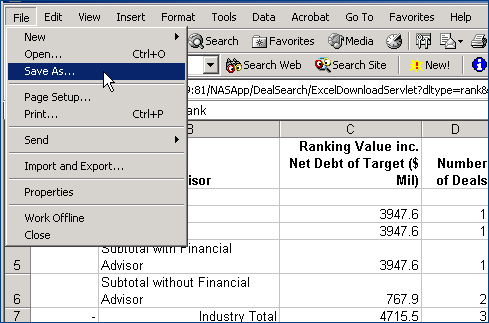
(Optional)
Click ![]() to display a print friendly format.
to display a print friendly format.
Click
![]() to print the current display.
to print the current display.
- or -
Select Print
from the File menu.
Check the checkboxes
in front of the tear sheets you want to print
- or -
Check the checkbox in the header row to select all tear sheets.
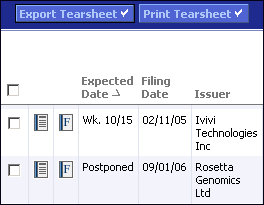
Click Export Tearsheet to export the checked tear sheets.
Click Print Tearsheet to batch print all of the checked tear sheets.