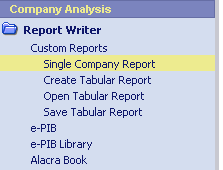 You can create an electronic Public Information Book (e-PIB)
for the company you are researching and access other reports
in the e-PIB library.
You can create an electronic Public Information Book (e-PIB)
for the company you are researching and access other reports
in the e-PIB library.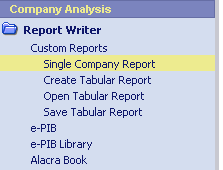 You can create an electronic Public Information Book (e-PIB)
for the company you are researching and access other reports
in the e-PIB library.
You can create an electronic Public Information Book (e-PIB)
for the company you are researching and access other reports
in the e-PIB library.
To create an e-PIB (electronic Public Information Book)
Click the Company Analysis , then click Report Writer.
Use the lookup section on the left of the screen to identify a company by entering identifiers (such as Ticker, CUSIP, etc.).
Click e-PIB.
Select or clear checkboxes to choose the contents
for your PIB.
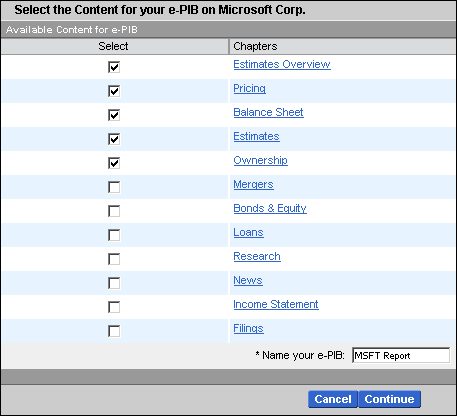
Type a name for the PIB in the text box at the bottom (e.g., MSFT Report), then click Continue.
If you have checked Filings,
select Filing Types from a list of available filings, then click Continue.

If you have checked Research,
select the research reports wanted from a list of available reports, then
click Continue.

Note: A TOC ![]() icon indicated the research report
includes a Table of Contents. Click the TOC
icon to view the research report's table of contents.
icon indicated the research report
includes a Table of Contents. Click the TOC
icon to view the research report's table of contents.
If desired, type your e-mail
address in the text box for a notification when the book is complete,
then click Continue.
Note: Multiple e-mail addresses should be separated by commas.
Shortcut: If you set up an e-mail address in Tools/Preferences,
that e-mail address will automatically appear in this field.

Your e-PIB will begin being processed (Status:
In Progress). When the book is
completed, the status will change to Completed,
and a PDF icon will appear next
to the book name. If you have entered an e-mail address, you will be contacted
when processing is completed.


To view the book, click the PDF icon.
To save the report in Adobe Acrobat Reader, click the Save icon.
To delete a book from the PIB Library, click the checkbox in the Delete column, and then click the Delete link in the column header.
To open the e-PIB Library
Click the Company Analysis mode, then click Report Writer.
Click e-PIB Library.
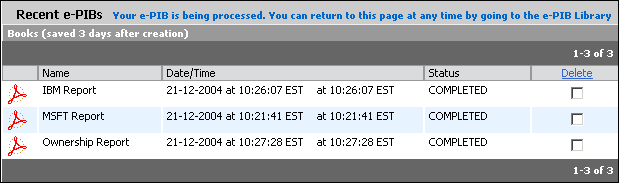
All of the available e-PIBs are listed.
Click on the Adobe Acrobat ![]() icon
to open a PDF-formated version of the selected e-PIB.
icon
to open a PDF-formated version of the selected e-PIB.